SS-13411 Consolidate event responses from suppliers invited by team members
Inviting suppliers
SAP Ariba Sourcing is a solution that helps organizations to source direct- and indirect materials in one single platform. In this platform, different events can be created such as Requests for Proposals and Auctions. Through the Ariba Network, buyers can invite suppliers to participate in these sourcing events. The feature that is recently released for the sourcing solution enhances this latter action by allowing team members in a sourcing event to invite the suppliers from their network as well.
The enablement of this feature provides the possibility to get access to a wider range of suppliers to invite for a sourcing event. The access to a bigger base of suppliers is provided by the option to enable team members in the event to also invite suppliers from their network. Upon completion of the event, the buyer/ project manager can also consolidate responses from the suppliers that were invited by the team members of the event.
Previous to this feature team members could not invite their own set of suppliers with the result that the buyer could consolidate from a limited amount of suppliers. The answer to this sourcing challenge is provided by giving full visibility and consolidating responses from suppliers invited by other team members of the project.
How to use this feature in the Ariba realm
To set up a sourcing event, the buyer uses the “five-step menu” including Rules, Team, Suppliers, Content and Summary, to set up the correct rules and settings for the sourcing event.
Step 1: When creating the event, the most important step is the creation of the teams and their access. For team members to invite suppliers from their lists, they must be assigned to a team with the following roles:
- Sourcing Content Editor
- Sourcing Supplier List Editor
- Observer Team Member

Step 2: When the team members are assigned to their appropriate roles, they can add suppliers from their list to the sourcing event. An important note to mention here is that the event must be in Draft Status, to add suppliers

Step 3: A Team member in a sourcing event will only see the suppliers they have invited in the participants-list. When another team member wants to invite a supplier who is already selected by another team member for the event, that supplier will show as gray and cannot be selected. Additionally, when a team member wants to invite the same supplier or a different contact from the same supplier, they will get an error that the supplier already exists.
Step 4: If a member of the Project Owner group logs in, they will see a list of all the participants under the Suppliers menu. Project owners are also able to see which team member invited the participants.